How to back up your wedding photos
How to Back Up and Preserve Your Wedding Photos for the Long Term
Most people are not great about backing up their data. Sadly this is even true when it comes to incredibly important files such as wedding photos. People tend to be a lot better when it comes to protecting or keeping a physical item safe. An album is a great option when it comes to “backing up” your favorite photos in a way that can be shared and passed down easily. If you don’t have an album, feel free to reach out and I can get to work on one for you.
As far as keeping your files safe I believe cloud storage is far and away the best option, followed by storing your images on a computer that is regularly used, followed by storing the images on USB flash/hard drives.
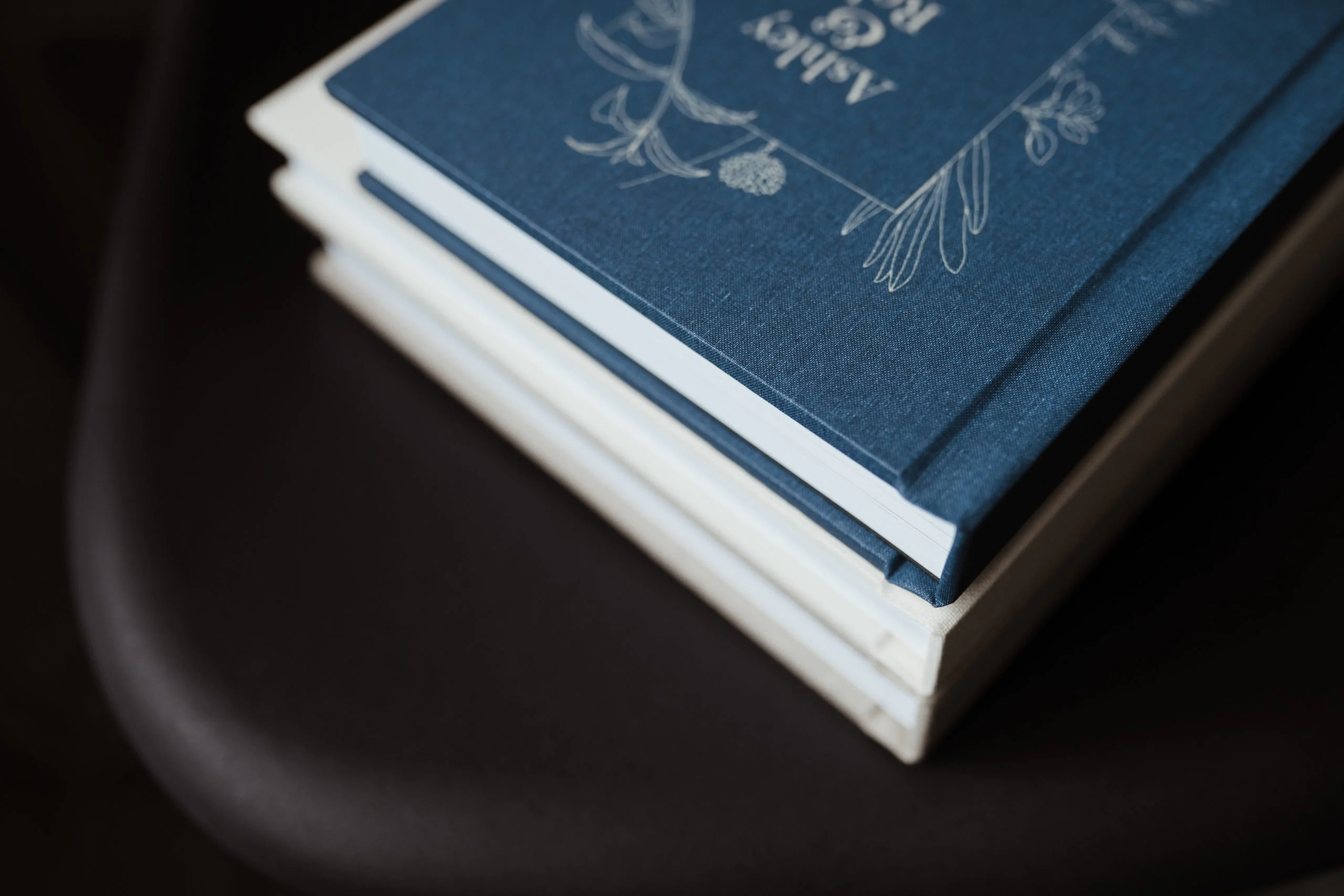
3-2-1 Rule, or how to actually back things up
From Backblaze, who I use for my whole-computer set-and-forget cloud backups (and you should too).
A 3-2-1 strategy means having at least 3 total copies of your data, 2 of which are local but on different mediums (read: devices), and at least 1 copy offsite.
We’ll use “kitten.jpg” as an example for this scenario. Kitten.jpg lives on your computer at home, it was a picture that you took of your cat in 2012. That’s one copy of the data. You also have an external hard drive that you use for backing up your computer, if you’re on a Mac, you might be using it as a Time Machine drive. As part of its backup process, that external hard drive will back up kitten.jpg. That’s a second copy, on a different device or medium. In addition that external hard drive, you also have an online backup solution. The online backup continuously scans your computer and uploads your data offsite to a datacenter. Kitten.jpg is included in this upload, and that becomes the third copy of your data.
Three copies, two devices, and one off site. Not hard, but almost no one does this.
Cloud Backup
Many are free, and paid ones are cheap. If your gallery from me is still online, when you download the gallery, you have the option to also save it directly to Dropbox or Google Photos. Do both! If you don’t have either of these services yet, right now is the best time to start. Sign up, and hit the corresponding button!
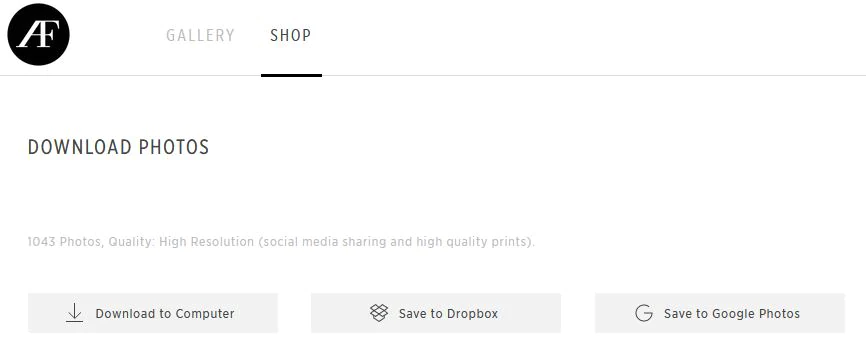
Google Photos is great for a few reasons. You turn this on, download an app on your computer and it sucks up all the photos on your computer or phone and does cool organizational things as well as backing them up. You can then search by date, location, person, etc. You have the option to keep the full resolution photos, or let Google resize them to store them more efficiently. If you have the space to use, store the full res. If you’re running low or don’t want to pay, letting them scale down the size and quality the files is still miles better than nothing.
Dropbox is also great. Almost everyone has Dropbox already, and understands how it works. It’s a folder that syncs. Put your photos in a folder inside your Dropbox, and they’re backed up online. Again, if your storage is almost full with them, its a few dollars a month to upgrade, and make sure your files are safe. (Use this link to sign up for Dropbox and get 500MB extra space for free.)
BackBlaze is more of a general computer backup, not photo specific. This will back up EVERYTHING on your computer including your wedding photos. This will save your ass big time if something happens to any files on your computer, as you can easily restore a single file, or all of them. All for $9/mo. One of the best deals of all time. Start using this well before you think you need it. One thing to be aware of here is that this is not a place to place files, it backs up whatever is currently on your computer and attached drives.
Lightning Round: Mega.nz offers 20 GB free. Filen.io gives 10 GB free. Skiff Drive, which is a Google Workspace alternative gives 10 GB free. Microsoft 365 offers 5 GB free. Put your photos in as many of these places as you have the patience for.
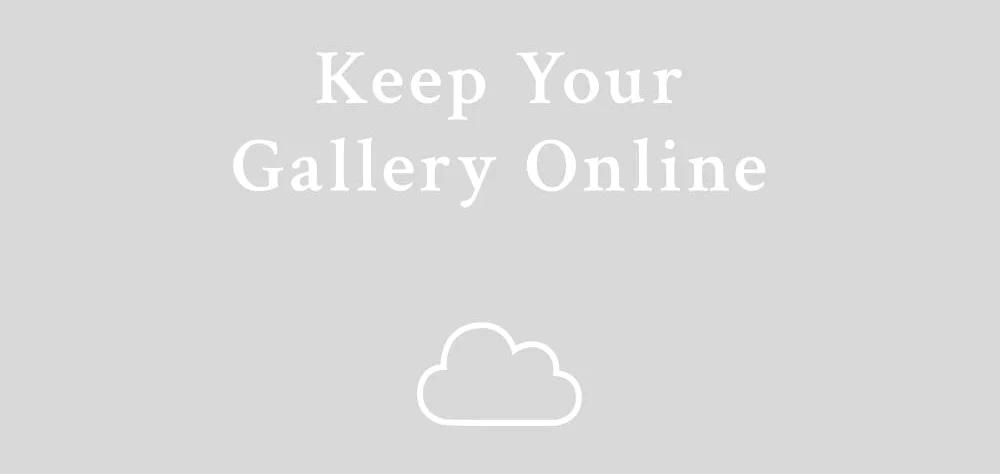
Another cloud option is annual cloud backup through your online gallery. After your gallery has been online and is approaching it’s expiration, you can pay to keep it online for as long as you’d like. This will allow you to browse, order, and share the same gallery that I delivered your photos to you in. If you do not see the option for this in your gallery’s store, let me know and I will add your gallery into the new system.
USB Drives
The worst-best option mentioned above is to download and copy your files onto a USB drive, and keep that USB drive somewhere safe. All hard drives (both mechanical and solid state) are known to lose data or become corrupted over long periods of time in which they are powered off (aptly called “bit rot”).
You can order a USB drive with your gallery loaded onto it from the store attached to your gallery, but this by itself, is not the end-all-be-all of storing your files for the long-term. I recommend making a few more copies on USB drives from SanDisk (who I use for my camera’s memory cards, and is a company I generally trust) and keep one of these drives at a relative or friends house, just to prepare for a worst-case scenario. USB Drives in general need to be plugged in once per year to maintain the data integrity of the drive. This method might not be the best for the long term, but is cheap and easy enough it seems silly to not to mention.
I hope this helps demystify the overly technical realm of long term file storage. If you have any questions, please let me know! I’m super happy and willing to help make sure your backups are set up correctly.
Limited time offer: I am considering offering backups via Permanent.org as a long term backup method for couples who choose to buy it. You pay once and the photos are hosted “forever” (i.e. the lifetime of Permanent.org, which I believe should last, but who can truly know). If you want to try this, I will do it for cost (~$40, one time) for three two more couples that choose this option. Check out Permanent.org to see their business model (a non-profit endowment) and if you want to give it a shot let me know.









